If you plan on adding a new drive to your Media Center to increase the available space for Recorded TV, you don’t have to rebuild your home theater PC or move your old shows to the new drive. Just add or install the new drive, then change your Media Center settings to use the new drive when recording shows.
Instructions
Select Settings under Tasks
Select TV
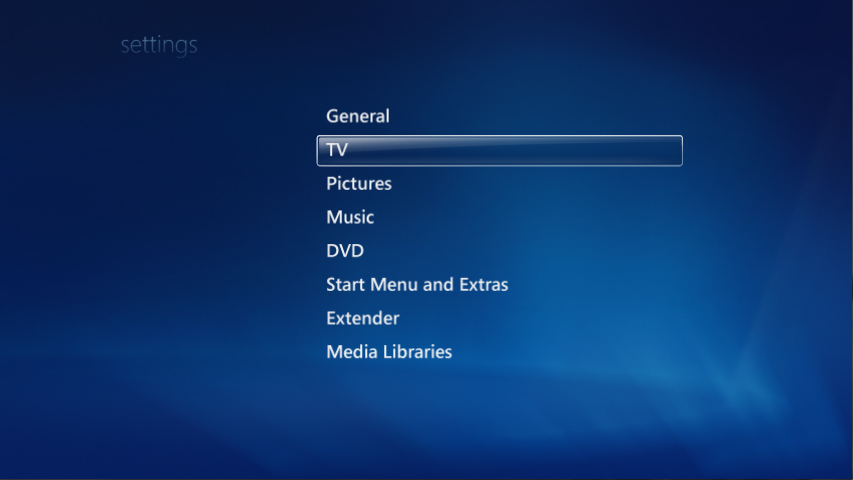
Select Recorder
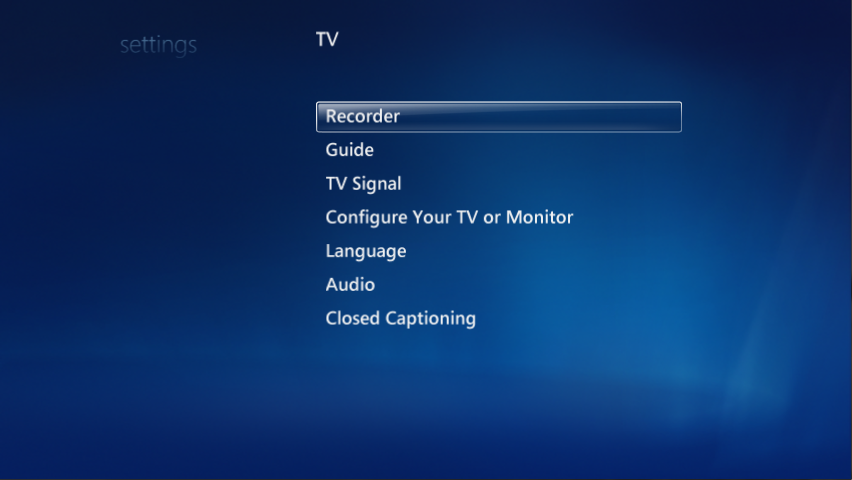
Select Recorder Storage

Set the TV Recordings Drive. Under Record on drive, use the + and – buttons to flip through the available drives and choose your new drive. You can select any internal or external drive, but not mapped network volumes.
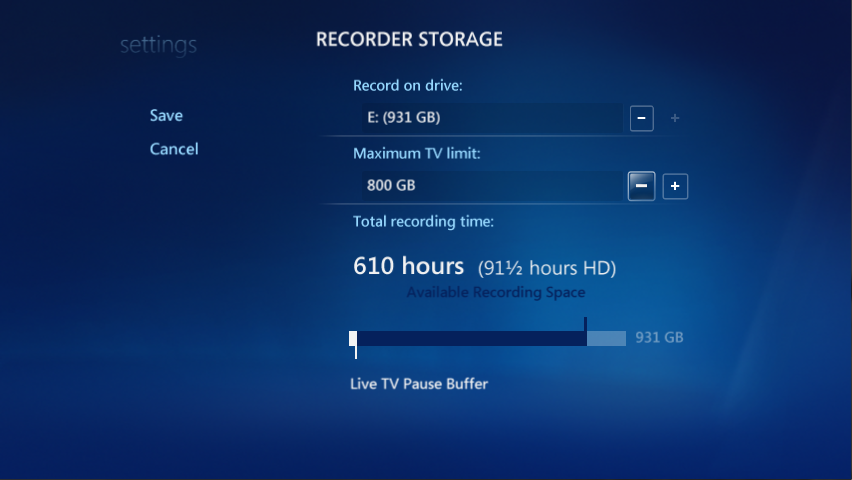
Set the Maximum TV Limit. If you’re dedicating the new drive to Recorded TV storage, then use the + button next to the storage limit to select the highest setting. The graph at the bottom of the screen will show how many hours of standard and high definition television you can store on the new drive.

Save your changes. That’s it! Windows automatically adds the new drive to your Recorded TV library, and all new shows will be recorded on it. All of your old shows will still appear in your Recorded TV library.











[…] Media Center Quick Tip – Add a New Drive to Your Recorded TV Library […]
[…] Media Center Quick Tip – Add a New Drive to Your Recorded TV Library […]