 Many people out there prefer to use a dedicated HTPC as a PC based Media Center Extender on more than one display in their homes. The added benefits you get with such a setup, as Andy VT points out in his blog post, Building a PC Extender, you get added benefits of native blu ray playback, virtually unlimited codec support, MAME/Rom emulators, DVD Streaming (Blu Ray if you wanted), and basically anything else you can do with a PC. With dedicated Media Center Extenders, you are limited to only the Codecs the extender supports, you are limited in the software that is on the extender, and in some cases you don’t get the animated transitions like you do with a dedicated PC. However with dedicated Media Center Extenders you get things like live TV, resume of previously watch tv, basically picking up where you left off from the the main HTPC.
Many people out there prefer to use a dedicated HTPC as a PC based Media Center Extender on more than one display in their homes. The added benefits you get with such a setup, as Andy VT points out in his blog post, Building a PC Extender, you get added benefits of native blu ray playback, virtually unlimited codec support, MAME/Rom emulators, DVD Streaming (Blu Ray if you wanted), and basically anything else you can do with a PC. With dedicated Media Center Extenders, you are limited to only the Codecs the extender supports, you are limited in the software that is on the extender, and in some cases you don’t get the animated transitions like you do with a dedicated PC. However with dedicated Media Center Extenders you get things like live TV, resume of previously watch tv, basically picking up where you left off from the the main HTPC.
Today I will be going over how you can use a PC as an extender and get some of the functions you get with a stand alone, dedicated Media Center Extender. As previously mentioned you get some added benefits of having a full blown PC as an extender, however with Windows Vista and now Windows 7 you don’t get the added benefits of being able to share live tv, or share EPG’s. However with a full blown PC you can still share your recorded tv, and stream the recorded TV from the PC that holds all the tuner cards and does all the recordings to any PC on your home network as long as the TV isn’t copy protected. In my case all the TV recording I do is OTA ATSC and SD NTSC via comcast cable tv.
In Vista being able to share recorded tv, and having it show up in the recorded TV menu of Vista Media Center took some folder sharing, folder permissions, and some times never even worked right. Me personally could never get it to work right and thus I never bothered with it much at all as I never used a PC as an extender in my home. In Windows 7 Media Center (7MC) it is much easier to now share recorded tv from the main pc with all the tuner cards, that does all the DVRing. In this case I will already assume you know how to share your recorded TV folder on your main HTPC with the tuner cards. I will also assume that both your main HTPC, as well as the Extender PC that is running 7MC both have the same user name setup, as well as the same password.
In my case I am using my primary, production HTPC, which is running Vista Ultimate, has6 ATSC tuners, and 4 NTSC tuners, and has 3 HDD’s that have recorded TV content and all 3 HDD’s have the folder sharing turned on, and ready to go.
I then logged into my 7MC test machine located in my office, loaded up 7MC, and went to the recorded TV folder:
Once in the recorded TV folder I right clicked on the window, and clicked on “Mange Libraries”
Note: if you have the MCE remote and IR receiver on your media center pc, you can also use the “i” info button to load up the same pop up menu
Click on Manage Libraries which will then pull up TV Discovery, Recorded TV Menu, click on Add Folder to Monitor and click next
Add folder for recorded tv, Now we add a folder to monitor, choose add shared folder from another computer and click next
Now you will have a list of PC’s that are discoverable via network sharing, in my case I have Homeserver and HTPC show up, I clicked on the plus symbol to reveal the list of shared folders that are available from my HTPC system. I checked off the boxes that I want to add to the TV library on my 7MC Test machine and click next.
It will then show you the list of folders that will now be added to your TV library, in my case I have already added the folders to my TV library so that is why it says no folders added, but if this is the first time you are adding folders, it will show you the new added folders, Select yes setup my library, and then click on Finish.
Now that you have added folders to your TV library, go back into your recorded TV menu on your 7MC box, and you should now see all the TV shows show up that were recorded on your other Media Center PC.
Some of your recorded TV will come over just fine, while others aren’t formatted correctly or your 7MC pc isn’t picking up the meta data correctly but they will still play just fine, and from the file names you can pretty easily tell what show it is. In my case Cold Case isn’t showing up correctly, but everything else is.
So That is how you can use a PC Extender to play back recorded TV that is located on another HTPC/Media Center machine with 7MC. If you have any questions please feel free to register and post up a comment here.



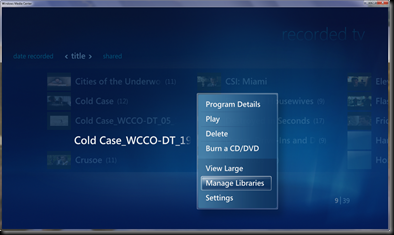

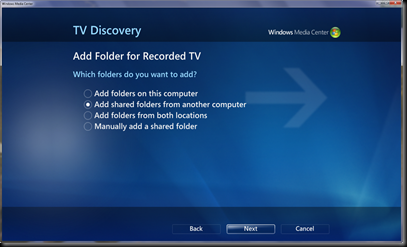


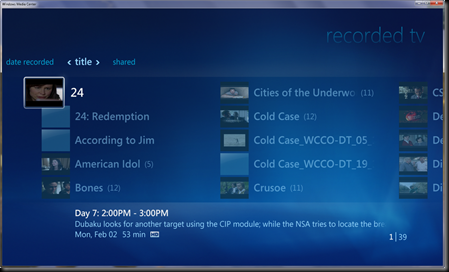








http://www.media-packs.com offers high quality of the bluray dvd case and slim bluray dvd case to protect your bluray dvd media.
http://www.media-packs.com/blu-ray-cases-inform… offers high quality of the bluray dvd case and slim bluray dvd case to protect your bluray dvd media.
http://www.media-packs.com/blu-ray-cases-inform…
DVD CD Cases and Sleeves, WAllets Laptop Bags China Manufacturer.
http://www.media-packs.com
This worked for me out of the box up until about a week ago. Now the public recorded tv folder on my main HTPC cannot be seen by any other computers. When I try your technique, my remote computers see the HTPC machine but say no shared folders found.