Google TV may have begun rather slowly, thanks to the overpriced debut of the Logitech Revue, but since then the little set-top boxes have picked up the momentum that comes along with price drops in new technology. At $99 for such devices as the Vizio Co-Star, Google finds yet another way into your home.
Couple with Android – Google TV is actually Android-based — and you have a combination set-top box and phone/tablet that are just begging to work together. Google has not fully worked out this integration to the extent of its capability, but it has teased us with small tidbits, like a remote control for your mobile device.
This isn’t new territory – I have controlled Windows Media Center and DirecTV with my phones and tablets in the past. Still, those were carried out via third-party apps – this comes directly from the source. The app is free in the Google Play store.
Getting it paired is the trick and it was not as dead-simple as it should have been. First, start up the app, and it will immediately begin searching for Google TV devices on your network (make sure you are on WiFi). Perhaps you will have luck, though I did not.
If you find yourself in my shoes, you will need to enter in the address of your Google TV manually. To obtain this, simply take a trip to your router dashboard and check the list of connected devices. This may take trial and error – don’t be surprised if it is listed as “unknown”.
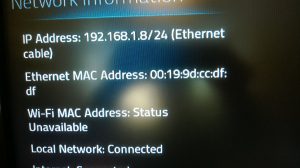 An easier method is to head to Settings on your set-top box and click “Network” and then “Network Settings” to reveal the IP.
An easier method is to head to Settings on your set-top box and click “Network” and then “Network Settings” to reveal the IP.
Pay attention and be near your TV and have it turned on because a PIN will pop up on the screen, and it does not stay there long.
Once you have this four-digit sequence, simply plug it into your tablet or phone and hit “Connect”. From there, you should breeze right into the remote control app, which is not exactly the prettiest of designs.
What the app lacks in looks, though, it makes up for in functionality. Most of what you need is here, though there are notable exceptions.
Every control is present and you can access both a keyboard and mouse, but the interface is more than a bit dull and jumbled looking. However, function comes first, and the company has at least managed that.
Conclusion
This is not exactly Google’s best effort. Strange since the company has a lot riding on its effort to gain traction in the living room. While Google TV itself has improved immeasurably since launch, thanks in large part to third-parties like Amazon Prime, Plex and PlayOn, the search giant still seems to be giving this product less than full attention. The good news is, there is little room to go down and the upside is sky-high.













