It is known that MKV files sometimes have issues playing inside of WMC and have even more issues on lower powered machines. They don’t show up inside of Windows Media Center by default, you have to install codec packs or other utilities to get them to work at risk of messing up your HTPC. Adam laid out a pretty nice tutorial on how to convert your files from MKV to WTV files which work on any windows machine. It is a bit complex though as it involves multiple programs to get it up and running. Recently Adam told me he started to use mkv2vob to convert all his files. This program is just great, not only will it convert your MKV files to MPG which work perfect in Media Center, but it will also automatically convert DTS audio to AC3, which is the only format that Media Center can work with. On top of that it will also take subtitle files and hard sub them into the video!
So here are the steps:
- Download mkv2vob Mirror: Downlaod from DMZ
- Install the program and then go to the Configuration Tab and setup defaults, here is what mine looks like:

- If your file has a subtitle track you can turn it on by setting these defaults so they get encoded in the video:

- Now go ahead to the Add File tab and select the MKV file you wish to convert
- Go ahead and setup a Destination Directory which is where the file will be put when it is done.
- Go ahead and hit Add File and it will start converting.
- You can also add an entire directory as well which is nice.
UPDATE 11/23/10:
After a few comments I have gone back and discussed improvements to the settings that I have posted above. It seems although it is better to set Video Transcoding to “Automatic” and the Output File Extension to “mpg” or “m2ts”. This will drastically increase your processing time as there is no reason to transcode a H.264 to an H.264 video stream:
UPDATE 5/14/2013:
Added a download mirror. Also it is recommended to use .m2ts as the container format.
That is it you are done! Enjoy.
-By James Montemagno from RevoHTPC.com



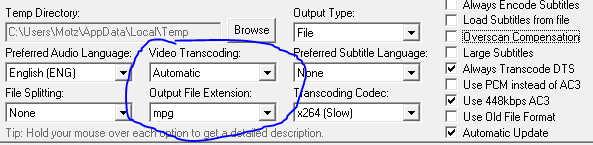








This works for some of my movie rips, about 1/3rd of the blu-rays movies I have converted to mkv. It worked on 0% of the hd-dvds converted to mkv, and 0% of the dvds converted to mkv. I tried on 10 blu-rays and 3 worked, I tried on 3 hd-dvds and 0 worked and tried on 4 dvds and 0 worked. All the ones that did not work for blu-ray and hd-dvd said Unsupported Video Codec: WVC1, while the dvds that did not work said Unsupported Video Codec: MPEG2. This seems like a nice app if it worked with any reliability but at that conversion rate it is mostly useless.
That is interesting I will see if I can look into it. I have converted about 10+ now and Adam has done a ton of conversions all just fine. If I find out more I will let you know.
Just a note, while it the application will tell you that it's simply changing the extension, I've found that m2ts files are working much better for me. I won't pretend to know what the difference is but I've found that using James' settings but changing “File Extension” to “M2TS” works quite well.
[…] Making MKV files play nice in WMC with mkv2vob […]
Has anyone figured out how to get mk2vob to support the WVC1 codec yet. I have searched around and even downloaded a couple different codec and no luck!!
[…] Making MKV files play nice in WMC with mkv2vob […]
Will these m2ts files play on Linksys DMA extenders, anyone tested that?
Thanks
CW-KID
[…] Making MKV Files Play Nice in Windows Media Center with mkv2vob […]
[…] Making MKV Files Play Nice in Window Media Center with mkv2vob […]
[…] Making MKV files play nice in WMC with mkv2vob […]
[…] Making MKV files play nice in WMC with mkv2vob […]
[…] for a good solution. We’ve been recommending using the same approach that we recommend for ripping Blu-rays, but it turns out that approach doesn’t really […]